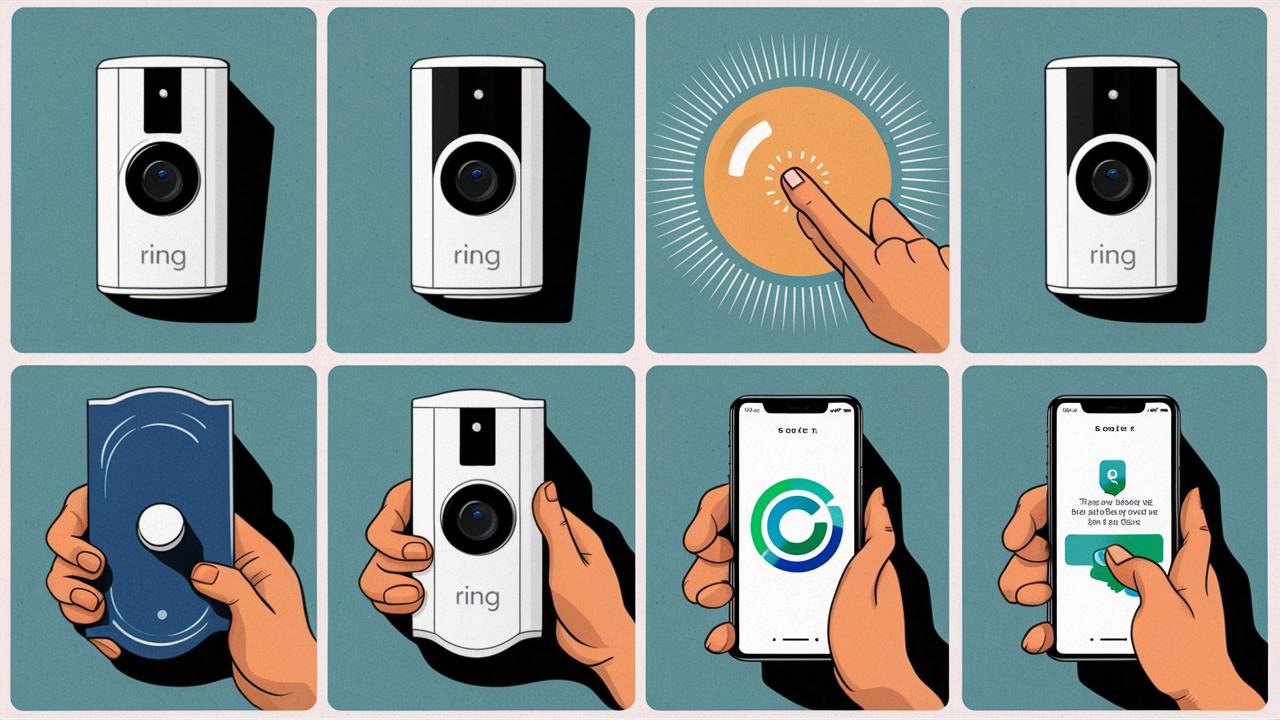How to Reset a Ring Doorbell Camera Ring doorbell cameras have gained a lot of popularity in the recent past because of their simple interfaces, relatively cheap prices, and compatibility with other smart products. However, similar to any other electronics, Ring doorbells may encounter some problems that may compel users to reset the camera to the factory setting. Reconnecting can usually clear up issues with networking, image degradation, or other issues. This process is not complicated and can be executed in a short time as compared to other procedures.
How to Reset Ring Doorbell Camera?
When to Do It There are a few common situations when resetting your Ring camera is recommended:
- You are having problems in setting up your Ring doorbell to connect to your wifi network. Resetting means erasing all previous wi-fi connection details and then configuring a new connection.
- There is an issue with the camera; it cannot stream live video. Resetting will clear any error and restart the video stream.
- The device gives you recurring error messages or behaves strangely or unusually Taking it back to factory settings usually helps eradicate software glitches.
- You are using a second-hand Ring doorbell as a gift or for sale. Reset will clear all the data and then transfer the ownership of the account back to the user.
If you experience any persistent glitches or connectivity issues with your internet-connected Ring camera, resetting the device should always rank high on your checklist.
Forcing the Camera to Reset Before initiating a reset, there are a couple of things you want to do:
- If your Ring doorbell cam runs on battery, then ensure that it is fully charged. Resetting can be straining on the battery, therefore it is advisable to have the battery fully charged before resetting.
- If any of the videos that you want to retain are recorded, back them up. The reset process will erase all the video recorded earlier from the memory of the camera. Save or store the clips on your phone or on any other device that you have with you.
- The next step is to write down your wifi network name and password. The downside is that you will have to connect to the wifi after you are done with the resetting. It helps to have this info on hand so the re-setup process goes faster.
Once you have gone through those preparatory steps, then you are good to go and proceed with the resetting of the Ring doorbell cam.
How to Reset a Ring Doorbell Camera?
That Is Synced With a Chime If your Ring doorbell camera is wired and connected to an indoor chime, the reset process is straightforward:
- For both Android and iOS, please open the Ring app and tap the three-line menu button on the upper left side of the screen.
- Navigate to Devices and then click on your doorbell camera.
- Scroll down the page and tap the Device Health option.
- Go to the Health page, click on the option saying Reset Device, and then click on Reset once more.
- Wait for several minutes to allow the process to go to completion. It is also important not to close the app or leave the app during the resetting process.
- When done, you will be taken through the process of reconnecting the doorbell cam with your wifi network. Follow the in-app instructions.
Once resetting is complete, the Ring doorbell camera will be brought back to the default state to the initial state it was manufactured. You can then reset motion settings and any custom options that you have configured. The camera should work anew once the reset process is complete.
These are steps to resetting a battery-powered ring doorbell camera: As for Ring doorbell cams that are powered solely by batteries, the procedure is strikingly similar. However, there is one extra step to kick off the procedure: However, there is one extra step to kick off the procedure:
- It is recommended that you take out the battery of your WiFi-connected Ring doorbell camera.
- From the back of the camera, locate and press the setup button while holding it for approximately 10 seconds. This will discharge any remaining power that is still within the device.
- Re-install the battery. Wait for one minute for the camera to restart on its own.
- In the Ring app, tap the menu button then select Devices.
- Go to the settings of your WiFi doorbell cam, then navigate to the bottom and select Device Health.
- When on the Health page, click on Reset Device and then affirm by clicking on Reset.
- Do not close the application; the reset process of the application may take some time to be completed.
- Lastly, reconfigure the wifi connection of your doorbell camera based on the instructions that are provided on the application.
Sometimes it takes about 3-5 minutes for the reset to take effect so be patient when resetting. Upon the completion of the process, your Ring doorbell that utilizes batteries will be reset to factory settings.
Conclusion It is horrible to have to reset your Ring video doorbell because it malfunctioned but it is something that one has to do. Thankfully, when it comes to resetting battery-powered or wired Ring cameras, the process is easy if you adhere to the procedures described above. An everyday reset is helpful when you have tried to fix recurring technical issues when you want to sell the device, or before donating your used Ring cam and erasing the data therein. But before you reset the gGo Pro camera, remember to backup video clips, recharge the battery, and ensure that you have the wifi password at hand.
Protect your home today with ADT’s top-rated security solutions!
Call now at +1 877-470-7879 to get a free consultation and find out how you can secure your home with the best in the business. Don’t wait—ensure your peace of mind with ADT!