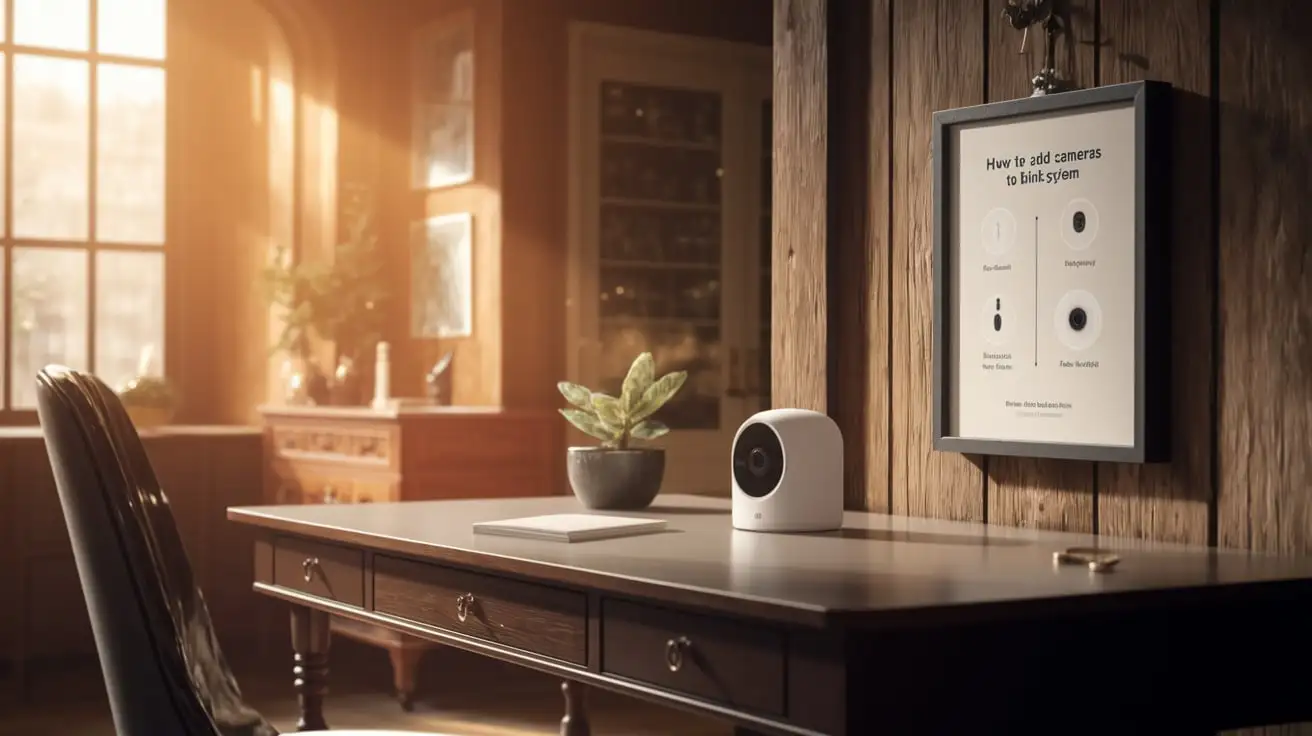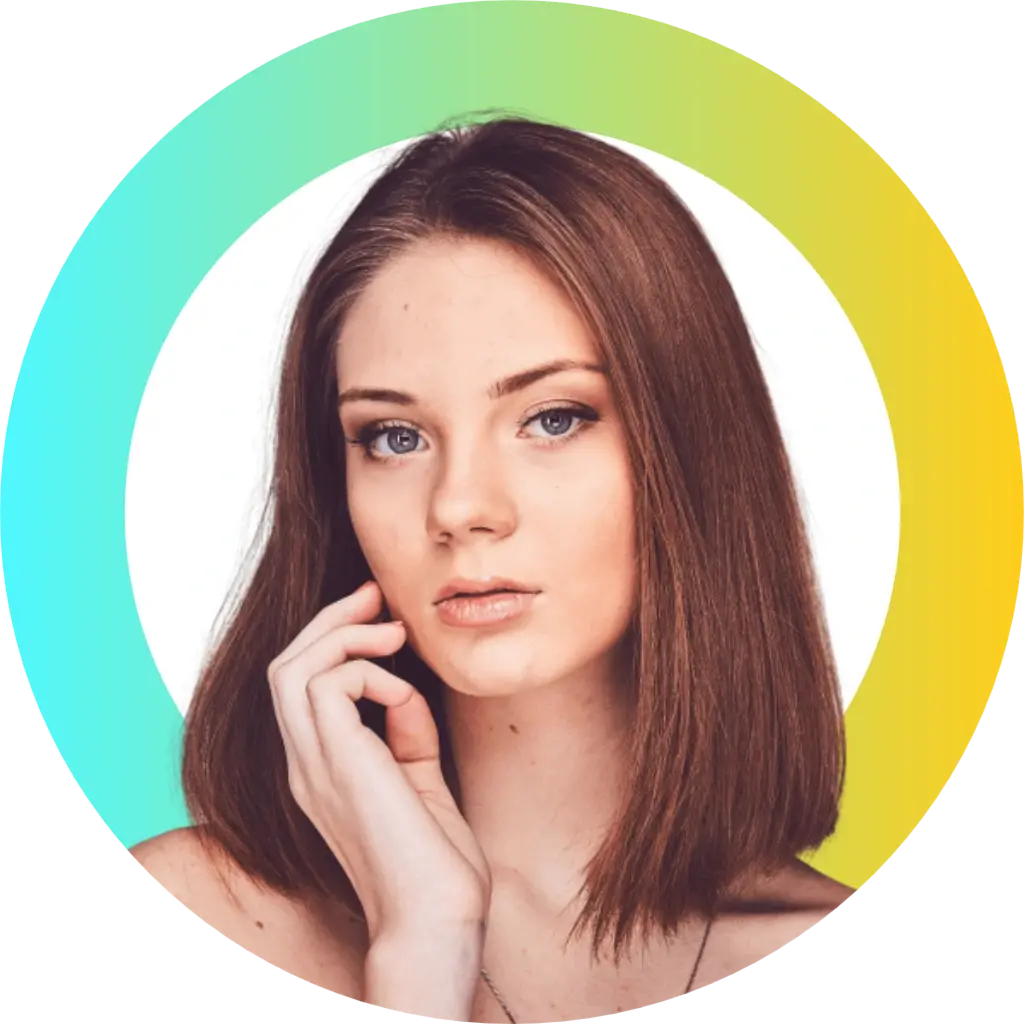Cameras to Your Blink System
The Blink Smart Home Security System is a user-friendly and affordable solution for your home protection needs. It employs a base or main unit that connects to the home Wi-Fi router or other modem. This is a wireless device that interacts with the different Blink cameras and sensors placed within your home.
The Blink system is tremendously versatile, and one of the things that makes it so is that it is a modular system. This means that at a later point, you can easily add other cameras if you wish to increase your coverage and monitor other parts of the house. This article will therefore give a detailed guide on how to incorporate more cameras in your Blink system for better security.
Where to Install Your New Blink Camera
The first thing that you should do before going out to buy and install another Blink camera is to decide where you want to cover with this new device.
Look around your home and identify all the areas that are not covered by your present surveillance cameras. Places that should be considered for the installation of cameras are backyards, decks, porches, alleys, driveways, side yards, and garages. There are some parts of a house, that have been attacked before, and any point at which a burglar can easily invade a house.
Also highlight any high-value area that needs to be looked at with extra security like near flat screen Television sets, computers, gaming systems, or any other expensive items of value. After deciding where it is most necessary to add additional surveillance to your home, you can buy a new Blink camera and prepare for installation.
How to Get Your Blink System Ready to Add a New Camera
What you will first need to do before you add the cameras is to check the firmware update of the Blink hub or base station.
Go to the Blink App on your smartphone and Click on System Info from the leftmost list. Then choose Sync Module Info and look for firmware updates that are available for download. Ensure that your Blink hub is capable of supporting the new cameras by running any available firmware updates.
Next, ensure your Blink subscription plan is active and supports the addition of more cameras. The free Blink plan that is provided with the system only permits a maximum of two cameras under the Blink basic plan. It is possible that you need to upgrade your plan so that you can add more cameras to the Blink system.
Another important piece of advice is to charge the new Blink camera to the maximum right before the installation. Your new Blink camera will arrive with a micro USB cable that can be used to charge through any USB port.
How to Install Your New Blink Camera
After deciding on the placement of the cameras and charging the Blink hub, it is now time to set up the new camera. The best practice is to position your new Blink camera in an area where it is in the range of a Wi-Fi signal which is approximately 100 feet away from the Blink sync module or base station.
The Blink camera comes with a multidirectional mounting bracket that enables it to be fixed on the wall, ceiling, or any flat surface. Install the bracket at the preferred area using the supplied screws to offer a snug fit. Then tighten the mount and slide the camera unit until it locks in place.
This is especially desirable if you are installing the camera outdoors; it is best to place it under an eave or covered porch. This will help to prevent the Blink camera from being exposed directly to the rain or the sun so that it will be able to function effectively in the long run.
Lastly, connect your Blink camera to an electrical outlet using the magnetic outdoor-rated power cable that comes with it. This will charge the camera to ensure that the battery is not drained and will also ensure that the battery has a backup power supply in case of a power failure.
How To: Sync Your New Camera to the Blink App
After the Blink camera has been physically set up at the chosen location, the final step is to connect the camera to the Blink network.
Launch the Blink App and then tap on the ‘Add A Device’ option from the side navigation menu. It will also look for any new cameras to add on its own, through the use of the app. The selection of your new camera should appear as soon as it is typed. Give it a unique name so you can easily identify with it and then tap Add.
The app will take a few moments to connect your new Blink camera then you should see a live video feed! It is also good to try out motion detection zones, night vision, and motion alerts so that you can confirm that they are in good working condition.
Your new camera is now natively integrated into your Blink App so you can keep an eye on a whole new part of your house! You can go through the installation process again as many times as you want to incorporate new Blink cameras in the future.
Styling Multiple Blink Cameras for the Best Capture
If you are adding multiple new cameras, then, it is wise to ensure that they are well placed in different areas to capture the entire home with the right amounts of coverage and the right Field of View overlap.
Position multiple cameras to look from various directions with an emphasis on first-tier susceptible entry points such as doors and windows. Ensure the zones are slightly overlapping, so that motion can trigger multiple cameras’ alert systems.
That is why you should also be smart when placing indoor and outdoor cameras. Direct outdoor cameras at a subject’s face before they enter the home and then observe their activities with indoor cameras placed in their appropriate positions.
When placed correctly all your Blink cameras can provide your home with the necessary coverage and even have some overlap. This will give you improved video recording and mobile notification of any expected undesirable happenings on your premises.
Conclusion
It is easy, fast, and affordable to install additional security cameras on the Blink system. When allowed for modular expansion, you can, as you wish, monitor more vulnerable access points, areas, and high-value items, around your home, over time. The right placement and positioning of the cameras both internally and externally will allow you to have eyes on every inch of your property. If you adhere to the procedures outlined in this guide, this will allow for a smooth addition of new cameras to the Blink App and improve home security surveillance and confidence.
Protect your home today with ADT’s top-rated security solutions!
Call now at +1 877-470-7879 to get a free consultation and find out how you can secure your home with the best in the business. Don’t wait—ensure your peace of mind with ADT!